The Synchronize command in Adobe Premiere Pro won’t fix audio and video out-of-sync within a video file (retiming is required for that, mostly), but it will automate matching externally-recorded or multicam audio-video files. You just select the clips in a Sequence and choose Clip > Synchronize, or right-click and choose Synchronize. But there are a few gotchas almost never mentioned in the numerous video tutorials out there.
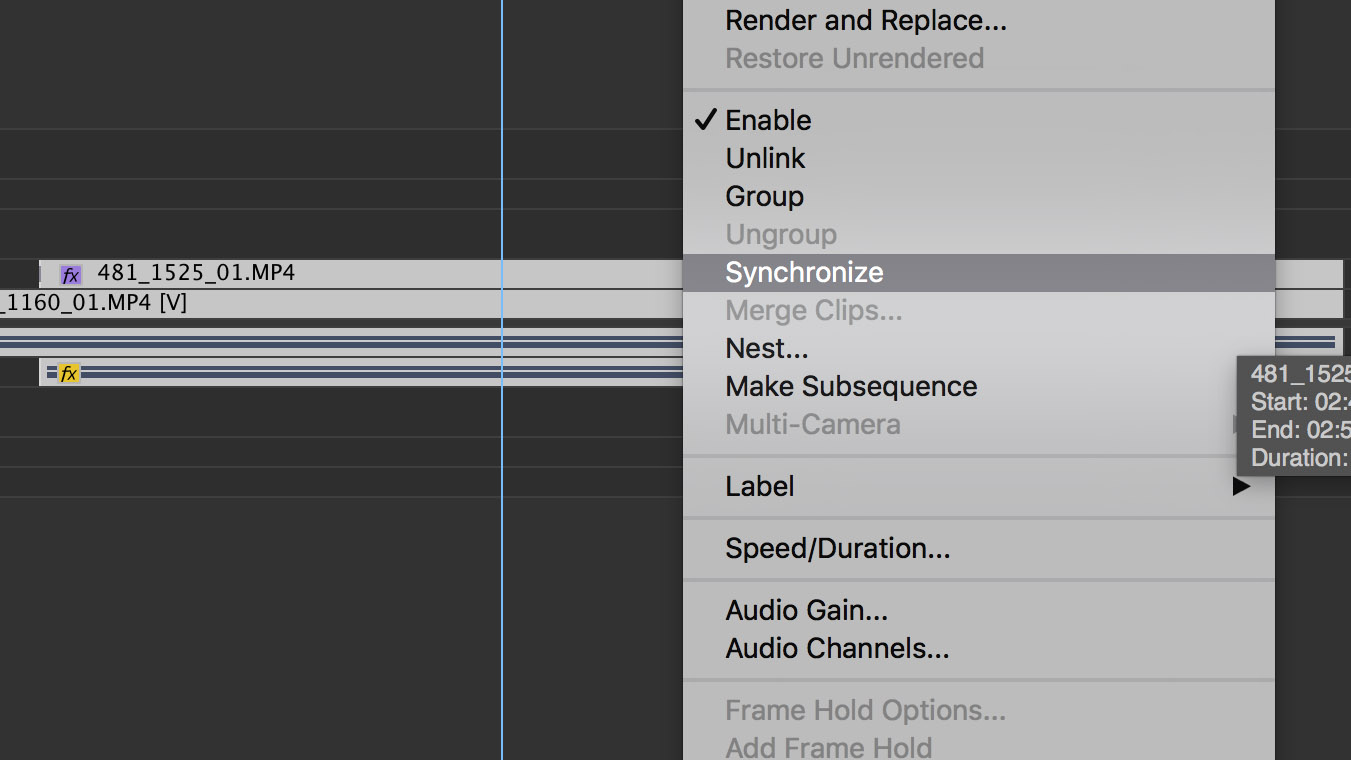
First, there can only be 1 clip selected per track, or Synchronize will be disabled or grayed out. If there’s a cut in contiguous clips, you can heal the cut with Join Through Edits — select the cut itself (rather than one or both clips) and hit the Delete key.

Note that the Synchronize feature is different than Merge Clips, which uses timecode or In/Out points to align audio and video. Synchronize actually looks at the audio data itself. It’s also different than creating a multicamera sequence from Project Window elements.
Even if it’s a bit slow, using Synchronize in Premiere Pro is less tedious than syncing by hand, and cheaper than using products like Red Giant Plural Eyes, a very fast dedicated app that can sync folders of files about as fast as Premiere can do two long files. Manual syncing is necessary if scratch audio is recorded too low, or not at all! It isn’t hard, as long as you can see the audio waveforms to do a rough align. After you choose Show Audio Time Units in the Sequence wing menu, it’ll be easier to align precisely (to a point) and scrub check the results. It’s best if you find a noise common to both clips, or look at words with expressive consonants to match lip movement to sound.
And as noted in comments, see Jarle Leirpoll’s tutorial on the quickest way to sync lots of clips automatically for dual system audio in Premiere Pro at https://premierepro.net/editing/audio-syncing
How to Synchronize Audio in Adobe Premiere Pro CC (2017) by AdobeMasters, below, summarizes the basics of Synchronize, Merge Clips, and manual alignment (even sharing nudge shortcuts):
https://www.youtube.com/watch?v=jExJgoXl6es&feature=youtu.be

