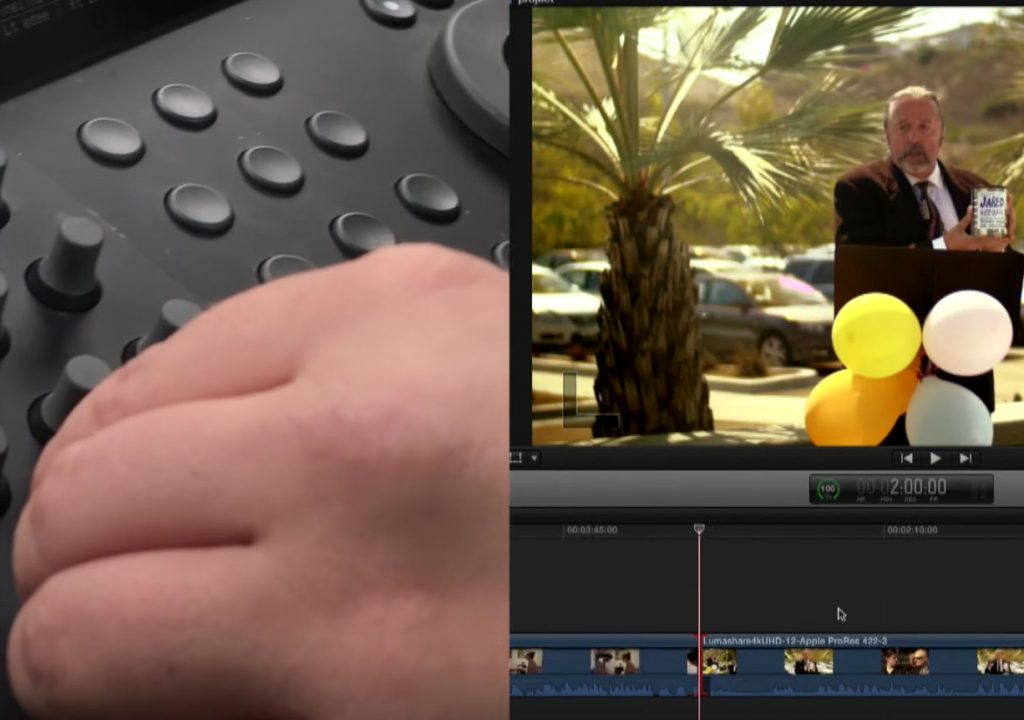This week on MacBreak Studio, returning special guest Sam Mestman shows our host Steve Martin from Ripple Training how he uses the Tangent Element to control Final Cut Pro X.
Sam, who is behind the shared storage solutions from LumaForge, has figured out how to map Final Cut Pro’s keyboard commands to the buttons, knobs, rings, and trackballs of the Tangent Element control surface modules. He created and offers free software to accomplish this.
As he demonstrates in the video above, Sam is able to perform common editing tasks such as selecting clips in the Browser, editing them into the timeline, scrubbing, selecting timeline clips, selecting edits points, expanding clips, and even selecting just the audio of an edit point. He then even trims the edit point, again using just buttons and knobs on the control surface.
In addition to editing, Sam demonstrates color correction in Final Cut Pro’s Color Board by using the trackball and ring module. He is able to select the shadows, midtones, and highlight pucks, and then move them in the same increments available via Final Cut’s nudge commands. By adding a modifier key, he can move from the Exposure tab to the Color and Saturation tabs to work in those boards in the same manner.
The Tangent Element is inexpensive as far as control surfaces go, but it’s still an investment to make and is probably best suited for the Final Cut Pro X power user who is editing full time and could derive measurable return on investment from the time savings gained by editing and color correcting more quickly with a control surface.
Keyboard mappings are also available for Motion and Logic, extended the power of the hardware. You just have to remember what each of those buttons and dials do, which is a non-trivial task!
Interesting in learning more about color grading in Final Cut Pro X? We’ve got you covered.