Over the last few months I’ve had a couple of situations pop up where I’ve needed to do some serious editing on the go. I’m not talking about working on-set or setting up for a gig at a client’s office but rather last minute situations where I have to grab my gear and go away for a few days. It’s not an incredibly difficult thing to do these days, just ask anyone you see with their laptop and a small portable drive at your local coffee shop. But if you’re working heavy duty jobs with client expectations and deadlines it helps to put some thought into how you can quickly be ready to edit on the road and on the go. Oh how I always miss my big, dual 27 inch monitors as that is the sacrifice you might have to make when editing on the go but that is the price you pay to go mobile. It really is amazing just how much work you can get done these days with a hard drive and a laptop. Here’s my video editing go-bag.

And what can you edit with an on-the-go-mobile-editing-system? Most anything really.
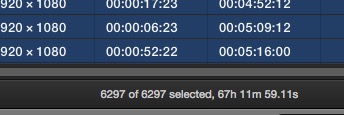
It’s important to note that as an editor you have to have media organized and all of your elements in order if you’re expecting to jump up and edit no-the-go at a moment’s notice. Most of the time this isn’t really a need. It’s not as hard as you might think if you have mirrored RAIDs, you keep tabs on new media you might add (graphics, music, VOs) and make use of a service like Dropbox. There is a world of organization that goes beyond the tools we’re talking about here. That could be a subject for another article. Here are the tools I use to make this happen.
A Laptop
That goes without saying that if you’re editing on the go then you need a laptop. Sure you can tote an iMac around or some other all-in-one PC but that isn’t going to make its way into a video editing go bag. An Apple Macbook Pro is getting old these days but it has aged well and is still a workhorse of a machine. HP makes the zBooks which from everything I’ve read is a real powerhouse. I’m still testing out the Dell 5510 and while it’s tricky to setup a Windows machine vs a Mac it’s a nice machine as well. Just Google video editing laptop and you’ll find hours of reading from the click-bait list sites about what is best.
A Media Drive
A full-sized (4-bay or similar) RAID
If you’re doing serious editing on the road then you’ll most likely want a fast RAID. While there are a lot of choices out there these days I’ve found the 4-bay units like the ThunderBay 4 from Other World Computing (ThunderBay review here) to be an excellent road-going choice not just because of their price/performance ratio but because of their packaging. These are full-sized RAIDs with 3.5 inch hard drives so there is a ton of space for even the biggest jobs.
Keep in mind that most of these 4 hard-drive-bay RAIDs don’t ship to the customer with the drives installed in the unit (see the pics about packaging here) rather they drives are separate in their own soft bubble-wrap. There is an inherent danger anytime you are transporting spinning-platter hard drives, especially 4 of them. I’ve found that the packaging of the OWC RAIDs (other hard drive manufacturers may make similar boxes) give the units a good bit of protection as well as easy portability. The handles built into the side of the box is nice. And in a pinch the box can double as a standing desk!
Would I trust this box taped up and checked onto an airline? Oh my of course not. Would I ship the RAID via FedEx in only the factory box. That’s a negative. Would I put the RAID in the box and set it in my car for multi- hour travel to and from a destination when I wanted to work? Yes and would and I have done that many times.
I mentioned the 4-bay-sized RAID in the section heading above that to me that’s a sweet spot in the size vs. performance. Most editors will probably have spinning platter media in a RAID of this size so you’ve got a good price/performance/size ratio. Spinning platters mean you have to be careful with that portability but if you are careful you can move these things around. Here are a few others RAID I consider in the same categrory as the OWC I was using:
- LaCie 5big Thunderbolt 2
- AKiTiO Thunder2 Quad Mini
- AKiTiO Thunder3 Quad (this is Thunderbolt 3 and it has a top handle!)
- CalDigit T4
- G-Tech G-RAID with Thunderbolt (this solution won’t reach speeds of some of the 4-bay units but it’s affordable and has the added benefit of both a Thunderbolt and a USB 3 connection. Depending on your job transfer speeds of up to 480MB/s might be enough.
A smaller RAID
Depending on the job at hand you might be able to make do with a smaller, portable RAID. You can sacrifice storage space for portability and depending on the job at hand and where you need to travel that might be a good trade off. There are a lot of these small RAIDs out there and depending on the space needed, read and write speed needed and money to spend you can really dial in a small RAID to meet a lot of needs.
- Other World Computing ThunderBay 4 mini
- Akitio had a number of options in Thunderbolt from the 1st generation up to Thunderbolt 3
- CalDigit makes the VRmini 2 that has a USB 3 connection.
Jeff Foster takes a look at one of the small OWC RAIDs in this article and I did a piece on both of these RAID types back in 2014. We are up to Thunderbolt 3 at this point but you can still get some very fast transfer speeds even from old Thunderbolt 1 RAIDs. The OWC RAID that I have clocks in at just over 600 MB/Second and that is plenty fast for a lot of 1080p work. You don’t have to spend a lot of money these days to get good portable drive speeds.
Small, portable, rugged drives
Another valid option for working on the road is to make use of smaller, lighter portable drives. The new proxy workflow in Adobe Premiere Pro CC makes it easy to create lightweight offline editing files for heavy 4K media and take them on the road. Depending on the project size, codec and parameters you can edit with full rez media on a portable drive as well.
My current choice of a take anywhere portable is the G-Tech G-DRIVE ev ATC with Thunderbolt. The protective case with a built-in Thunderbolt port means it’s easy to connect and it takes a beating just tossed into my bag. You can even put it in the water. It serves a dual purpose as you can take the drive out of the case and plug it in via USB 3 if need be. It’s not super fast with speeds “Up to 136MB/s” but with 1 TB capacity it’s a great little drive for proxy editing. At $230 it’s small, cheap and versatile. G-Tech has an on-the-go section with their choices of ultra-portable options.
Other options in the small, portable, rugged space include the original “rugged” drive the orange LaCie Rugged. It’s got a lot of configuration options from a $180 1 TB spinning drive to the $790 1 TB SSD. CalDigit makes their TUFF line of portable drives that also come in a familiar looking orange case.
This little gem has been in my go-bag for over a year now. It’s small and fast (and I guess affordable for an SSD) and depending on the job at hand can hold media but my main use for it is as a place to keep project files, caches and scratch disks. I purchased one a year or so ago as a recommendation to hold Final Cut Pro X Libraries (external media of course) and it has worked well. Depending on the job I might not use the G-Tech portable mentioned above and just keep and transfer files with the Samsung SSD.
An iPad
I think an iPad has become the single most useful thing (beyond the computer) when it comes to editing remotely. It can serve a lot of purposes from a controller to a trackpad to a monitor to some entertainment when you don’t want to stare at the computer monitor.
iPad as a trackpad
Perhaps one of the most useful ways to use the iPad is as a large trackpad. I forgot to bring a mouse at one point a few weeks ago. Looking around the Mac App Store there are a lot of iPad-as-trackpad apps. The one I settled on is called Remote Mouse.
Download the app and then on the laptop download and install the server app. Once connected you iPad is a big trackpad. I’ve found it very handy as to have next to the laptop as it is as usable as the built-in laptop trackpad, especially in the skimming-focused Final Cut Pro X.
iPad as a controller
There’s also a lot of apps that can act as an editing controller designed specifically for you NLE. CTRL+Console is one of the first apps that did this and I reviewed it long ago here on PVC. It supports several different NLEs. I hadn’t used it in a long time and tried it again on a recent remote job but as I said in the review; it’s fun to use but not faster to use.
The other iPad controller PROCUTX is an FCPX specific app that I reviewed a long time ago as well. I loaded it up again recently again on a FCPX job. While PROCUTX is full of controls I found the usage the same now as 3 years ago: there’s so many controls and the buttons are so tiny it’s more work to use PROCUTX than the keyboard.
Beyond that I don’t think PROCUTX has been updated since it was released. I’ve even asked the developer Pixel Film Studios via email and Twitter if it will ever get an update but have not gotten a response. I guess the plus side is that PROCUTX is now free and not $25 or $39.99.
While virtual control surfaces are great and all I still find that not entirely useful as using the iPad as a big bunch of buttons. My favorite app for this has long been Actions for iPad. It’s an app that connects to your desktop via your network and controls your desktop software with a bunch of big, customizable, colorful buttons.
Now…. if you go to the Actions app website you’ll see that it’s directing you to a new app called Quadro. Actions is no longer being developed. I haven’t tried Quadro and I’m guessing that what I’m doing with Actions can still be easily achieved with Quadro. When I discovered this change I took a quick look at Quadro but didn’t move into using it. They have moved Quadro to subscription pricing. While it’s not completely out of line for a great app I’m just not willing to pay it yet for the simplicity of what I want out of what Actions is going. And Actions is still online for those who purchased it.
iPad as a monitor
Since an iPad is a little computer screen one of it’s best uses is as a second computer monitor when you’re on the road. While there are a lot of apps that can achieve this task the best I’ve found is Duet Display. With both the app installed on the iPad and the connector on your computer as USB connection is all you need to use the iPad as a second screen.
What I’ve found with Duet and NLEs is that it doesn’t seem to like to work as a full playback display and sometimes if you’ve got bins if media on the iPad display it doesn’t skimmer/Hover Scrub very well but it’s a great play to keeps tools, palettes and Marker windows. It’s also a good place to keep documents or other non-NLE apps you need to see while editing. At $19 (iTunes link) it’s a cheap way to make use of a display your might already have. How I’d love to try this with an iPad Pro.
USB 3 hub
If you’re editing on the go the more ports you have the better. A USB 3 hub is critical (not USB 2 as that will be sloooowwww) as you’re plugging in peripherals like a keyboard, mouse, thumb drives, iPads, charging phones and using fast flash storage.
Notice I didn’t mention a Thunderbolt dock. I’ve tried to edit on the go with my Thunderbolt dock before but I found it to be less useful in this case. The only real must-have Thunderbolt device is the hard drive or RAID and since the dock only provides one extra Thunderbolt port it’s not worth the added complexity and weight. Plus they require AC power which isn’t always easy to come by.
The laptop has an HDMI port built-in so that’s one less reason to need a Thunderbolt dock. And if you need an eSATA connection … well then you just need to stay in your edit suite. I use a little Targus USB hub but there are a lot of other options.
A good bag
I’m not a connoisseur of bags and I know there are those that are but a good bag is a must for the editing go-bag. Many, many years ago I bought a Lowepro bag as a DSLR kit bag and have found it to be very useful as an editing go-bag if I’m going on a longer trip and need to fly. While my particularly model has long since been discontinued the padded laptop storage, spacious main storage area and customizable velcro compartments below make it quite useful. Best of all it will stand on its own if you set it down. I use this bag mainly if I’m flying or traveling to multiple locations with an editing kit. I asked Twitter what their favorite bag is:
I also have an old hard camera case that has customizable foam inside (Overstock has something similar for $65). This was my Dad’s old photograph case that I’ve been using for years and I’ve found it to be a very nice way to transport more delicate things like hard drives. Being a suitcase style with a handle it’s not a throw on your shoulder thing but it is useful. I’ve often used this when I need to hand a drive off to another editor. You don’t need a hard and watertight Pelican case but if you want something like that there are a ton of options. PVC’s sister site Filmtools has a number of higher end backpacks and camera bags that are designed to carry a whole batch of gear.
My day-to-day bag is a swag backpack I got at a GoPro event. It’s very roomy with a ton of pockets and compartments. It also has a padded laptop area. I keep it stocked with the usual smattering of things I might need so they are always with me. What are those things?
A smattering of other handy things
There’s a few things you can keep deep inside the pockets of your go-bag that might come in handy. These are things I either keep in my bag all the time or I toss in depending on the job at hand.
- Extra USB and Thunderbolt cables
- A USB extension cable
- Adapter made to plug a wall wart into a difficult outlet
- A power strip
- An extension cord
- Headphones or a small portable speaker
- A mouse, table, trackpad or some other external input device
- A full size extended keyboard (or maybe a Bluetooth keypad)
- A small notepad
- A pouch of gum, mints, drugs, hand sanitizer, etc.
- A water bottle full of water
There’s a lot of room for personalization in your own video editing go-bag. You might not feel the need to travel with the full size extended keyboard (it does take up a lot of room) but personally I find it hard to edit without the keypad. Maybe you can have a bit more gear and a portable HDMI monitor might come in handy. If you’ve got access to a client display then a T-TAP or UltraStudio could come in handy as well as they are small and light.
If driving to an editing destination you could even toss something like the VARIDESK Soho into your trunk for a standing option. Then you wouldn’t have to use the RAID box as in the image above.
That’s the world of the video editing go-bag. The real beauty here is there are many options for portable editing hardware and all the supporting things you might need to edit on-the-go. While it’s no replacement for a well built editing suite sometimes editing on-the-go is a necessity. Anything I’ve missed? Is your editing go-bag something you’d like to share? Please do so in the comments below.

