Vimeo, a leading video hosting/gallery site offering both paid and free models, has finally added mobile capability for its paying clients. This capability finally allows Vimeo Plus members to make their videos compatible with mobile devices like the iPhone, iPod Touch, Palm Pre, and Google/Android devices like the Nexus One. Vimeo Plus members can also now have the option to have web-based 1080p videos (although the wisdom of that today is debatable). Finally, all videos on Vimeo -whether from Plus members or standard members- will now have the option to be viewed either with the new HTML5 (ßeta) player (browser dependent), or the pre-existing Flash player (device dependent). This article will cover these three new features in more detail, and discuss their ramifications, both for content creators and content viewers.
In this article
- Vimeo’s new support for mobile devices
- Privacy and Embedding settings
- Embedding details and current workaround for mobile auto-detection when embedding
- HTML5
- Is 1080p web video a wise choice?
- Vimeo’s advantages over your own server
- Vimeo’s few remaining Achilles’ heels, compared with your own server
Vimeo’s new support for mobile devices
The fact that Vimeo now supports mobile devices for its paying clients, like the iPhone, iPod Touch, Palm Pre, and Google/Android devices like the Nexus One, eliminates one of the service’s few previous Achilles’ heels. The mobile support is not automatic. If desired, Vimeo Plus Members must enter in their control panel in the settings of any previously uploaded video, select the mobile option, and save. After doing that, all other videos belonging to that user at Vimeo will be re-encoded for mobile device viewing, as well as all subsequent videos uploaded by that user.
Privacy and Embedding settings
Vimeo offers Plus members a very complex set of privacy and embedding settings. I’ll cover privacy first, since it can indirectly affect embedding settings. Here are the privacy settings, which can be different for every video:
Who can see this video? (Select one from the list.)
- Anyone
- Nobody else
- My contacts
- People you choose
- Password protected
- Hide this video from Vimeo.com (but potentially embed outside of Vimeo.com, as you will see ahead)
Where can this video appear? (Select one from the list.)
- Anywhere
- Nowhere (only appears on Vimeo.com)
- Only on approved sites
If you select the last one, you get the opportunity to enter in URLs. You can indicate whether the permission is global for a particular domain, particular for a subdomain(s), or only specific page(s) on that domain.
Then, the control panel offers the following options, which are related to behavior on Vimeo.com (assuming it’s enabled above):
What can people do with this video? (Add a checkmark before each one you want to activate.)
- Allow other people to download the source video.
- Allow other people to add this video to groups, channels and albums.
Who can post comments on this video? (Select one from the list.)
- Anybody
- Only my contacts
Now come the embedding options, which are all adjustable for each video separately. Vimeo allows Plus members to determine whether other people can embed the video in HD or not. If you enable embedding in HD, then you get the option to restrict HD embedding to one or more particular domains. Then you can indicate whether the HD embedding permission is global for a particular domain, a particular subdomain(s), or only specific page(s) on that domain. Vimeo then offers Plus members detailed options regarding a particular video’s Intro, Outro, and Everything else. For the Intro, you’re allowed to:
- Include your portrait in the upper corner, not include it, or give that option to your viewer to decide.
- Include your the video’s title, not include it, or give that option to your viewers to decide.
- Include your video’s byline, not include it, or give that option to your viewers to decide.
For the outro, you’re allowed to (pick one of these):
- Show videos from your own videos.
- Show videos that you like from Vimeo.
- Show three particular videos that you pick.
- Show text written by you, including HTML if you’d like. Yes, the HTML can include references to graphics.
For “Everything else”, you are allowed to add a checkmark to activate (or not put a checkmark to deactivate) any of the following:
- Use a particular color. (Choose from six colors on the list, or enter an HTML color code, or use a color picker.)
- Show the Like button.
- Show the Share button.
- Show the Embed button.
- Show the HD button.
- Show the playbar.
- Show the volume control.
- Show the fullscreen button.
- Show the scaling button.
- Show the Vimeo logo.
My goodness! There are so many options, that Vimeo even allows you to save presets with your desired names, to facilitate using the same custom settings with other videos.
Click here for page 2 of this article to see
- Embedding details and current workaround for mobile auto-detection when embedding
- HTML5
- Is 1080p web video a wise choice?
- Vimeo’s advantages over your own server
- Vimeo’s few remaining Achilles’ heels, compared with your own server
Click here for page 2 of this article.
Embedding details and current workaround for mobile auto-detection when embedding
Like many video gallery sites, Vimeo offers you copyable HTML code to paste in websites and blogs. If you are a Vimeo Plus member, you see a preview of how the embedded video will look, based upon all of the settings you set above. This facilitates editing those settings and previewing the results before you actually put the embedded video “live” somewhere.
As of the publication date of this article, the embedded code supplied by Vimeo does not yet support HTML5 (see more about that later in this article) or mobile devices. However, this mobile limitation when embedding is not a limitation of the Vimeo server itself, but of the HTML code automatically supplied by Vimeo. Fortunately, a Vimeo Plus user named Jovani González has already published the minor HTML tweaks necessary to the code supplied by Vimeo to make this work in the Vimeo forum. It is likely that by the time you read this, Vimeo will already have updated the automatic embed code generation to make the tweaks unnecessary.
HTML5
You have probably been reading about HTML5, which makes embedding video a browser-based standard, and no longer requires any plugin like Flash or QuickTime. Currently, the browsers that support HTML5 are Chrome, Safari, and even Internet Explorer with a Chrome plugin. Both YouTube and Vimeo are currently offering HTML5 in ßeta. Currently, you can’t request an HTML5 video to go full screen. According to Vimeo, this is currently a limitation in the browsers, and is expected to be resolved soon. It is likely that Apple’s iPad will support HTML5’s video feature to allow embedded video. But whether the iPad supports HTML5’s video feature at first or not, this point is not a make-or-break issue to have web video played on the iPad. It only affects whether video will be visible while embedded. If it is not embedded, an H.264 video file can simply be linked from text or from a graphic, which is the way it is done today on the iPhone.
Is 1080p web video a wise choice?
Both Vimeo and YouTube now offer the option of 1080p web video. Fortunately, this option only appears when you actually upload a 1080p video… and even if you do, a viewer can downshift to 720p if desired. I have long been a fan of full-raster HD 720p for the web, and I have given several seminars and webinars about the best ways to accomplish it. Here are some reasons why 1080p may not be such a good idea today:
- Many computer screens have less than 1920×1080 resolution.
- At the same bit rate, 1080p web video will be compressed more!
- At a higher bit rate, it will take longer to begin playing!
I am certainly not bothered by the fact that Vimeo and YouTube are giving us the 1080p option. It makes sense to use it if all of the following are true:
- You know or imagine that many of your Internet viewers will be using a computer, set top box, or other device connected to a large 1080p screen (at least 24 inches diagonal).
- Your video has little or no fast motion (or you are sure that your viewers will wait longer).
- You know or imagine that many of your viewers’ 24-inch (or larger) 1080p screen is only a few inches away, or over 60 inches diagonal if to be viewed at couch distance.
Otherwise, I would stick with 720p for now for the web.
Vimeo’s advantages over your own server
If you become a Vimeo Plus member, you have less work, and less decisions to make. You encode your video to a single spec at a very high bit rate and upload it, and make your settings on the Vimeo control panel. If you embed the video on your own site(s) or blog(s) and (for now) use Jovani González’s workaround, you upload a single file and Vimeo makes it play everywhere, including mobile and desktop browsers. Vimeo does all of the time-consuming and brain-consuming work for you.
Vimeo’s few remaining Achilles’ heels, compared with your own server
- HD videos take much longer to begin playing from Vimeo’s server then let’s say, the server that TecnoTur uses (when both use H.264 embedded in a Flash player).
- Purists will correctly state that with Vimeo, there is one extra encode generation, as opposed to using your own server.
- Despite Vimeo’s generous offer of space and bandwidth/traffic, you currently can’t get unlimited space or bandwidth/traffic from Vimeo (as we do at the server we contract).
- If you upload your video to Vimeo, in some circumstances, you lose leverage or bargaining power when later selling the video or concept. See the upcoming related article When using Vimeo or YouTube can jeopardize your own content rights, leverage, and bargaining power.
Allan T©pper’s articles and seminars
Get a full index of Allan T©pper’s articles and upcoming seminars at AllanTepper.com. Listen to his podcast TecnoTur, together with Tanya Castañeda, Rub©n Abruña, and Liliana Marín, free via iTunes or at

Filmtools
Filmmakers go-to destination for pre-production, production & post production equipment!
Shop Now













