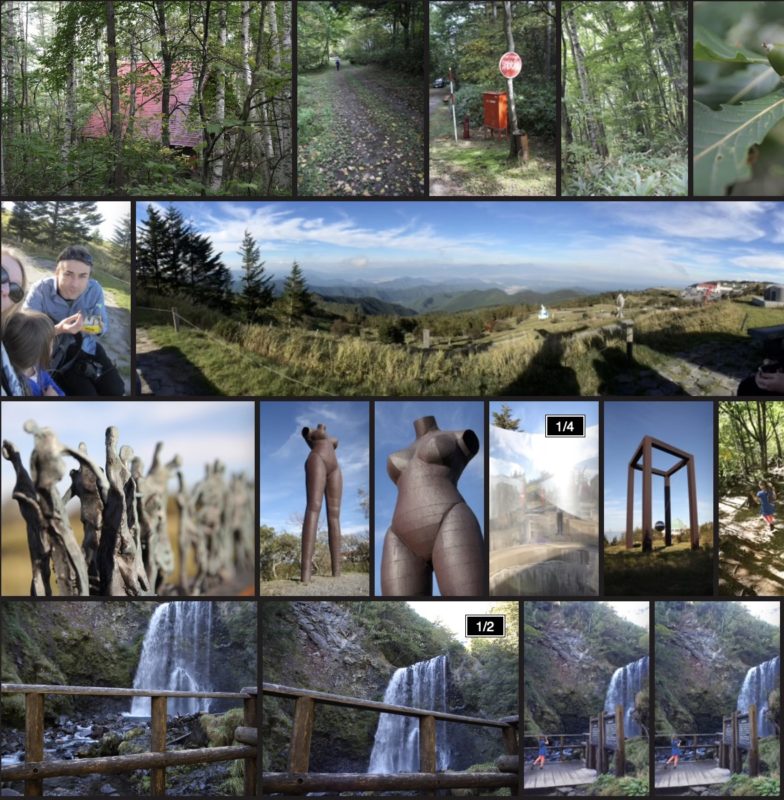Introduction
In the first part, we looked at how to shoot well and cull quickly, and that’s a big part of the job. Now we’ll take a look at many ways you can share your photos and videos with others, and then glance forward into the long-term — how to actually find specific photos in the huge pile that inevitably builds over time.
Sharing well
There are lots of options for presenting your best photos and videos, depending on the interest level of your audience, their technological savviness, and if you want to combine the 360°, photo and video experiences. Do you need to send them a link? Did you want to send a video, or a presentation, or a book? Would you prefer to show them in person, or does it need to stand alone? Will this be seen repeatedly, or just once or twice?
The obvious options aren’t always the best. Posting a video or a bunch of photos to Facebook is going to have decently wide reach and supports 360° content, but will have limited quality, and at the end of the day you don’t know how long the platform will last. It’s not in your control. Instagram is now very much optimized for phones held vertically, so if you care about images on larger screens, it’s not the place to be.
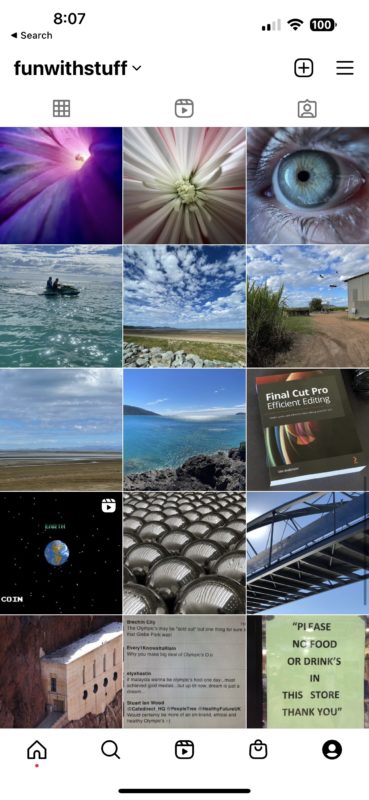
Apple’s Photos app does let you share an album with friends or family, which can make it a low-friction option for private sharing. For wider distribution, consider a photo-sharing platform like Flickr or 500px, giving better quality and hopefully lasting as long as you’re willing to pay the fees. If you choose to upload full resolution images, you’re giving your viewers the power to zoom in, and with today’s 48MP phones and 100MP multi-shot SLRs, that can be a real treat. An old-school option if you want maximum control is to build a regular personal website; WordPress has many gallery plug-ins and it’s not difficult.
One interesting multimedia hybrid is to create a Keynote (or PowerPoint) presentation, including captions, multiple stills and videos shown at once, and animations. Because it’s interactive, you’ll allow viewers to spend as long or short a time as they wish. How to deliver it, then? You could send an original presentation to trusted, tech-savvy family members for them to play on their own computer, or a shared iCloud (or OneDrive) link which will work on any device. Export a PDF and/or a QuickTime to guard against future technology changes.
If you want to get serious about longevity and give your images the most attention possible, print is still your friend, and there are many places to get a photo book printed. And yes, it’ll last a long time, but access is restricted by physical location, you can’t include videos, and there’s the potential for damage or destruction. Physical books certainly brings the heft and seriousness of a “real thing” but it won’t necessarily look better — high res HDR displays are sharper, with more dynamic range. Always make a digital backup.
If your TV is fairly modern, it’s likely to be able to display a collection of images and videos as a controllable or automatically animated slideshow — and there are digital photo frames which do much the same thing too. Most of these solutions are fairly basic, but if you can simply export a collection of your best images into a folder, cycling through them on a big screen is an easy way to share with friends and family. If you’ve made a video, this is another way to share that too.
For sharing video more widely, posting a private video to YouTube or Vimeo is likely a better medium-term bet, but stills aren’t supported here, so if you build a slideshow to get around this, you’re asking your audience to pause if they want a longer look. 4K is probably the upper limit to resolution, but on the flip side, there are plenty of third-party templates that can help you present a lot of content at once. This is likely a good option if you have a lot of video to share, and you can use a Ken Burns zoom if you want to highlight part of a high resolution still.
If you’re searching for ways to share a lot of video, I can only recommend to cut as deep as possible — be brutal. Only your very closest friends and family can stomach a long video about your holidays, and the process of watching a video demands a lot more commitment than flicking past a group of great stills.
One video-based idea I’m happy to share is Twelve Fives, in which you take twelve shots on a theme, each exactly five seconds long, which is a one-minute video that’s easy to share and consume. Constraints breed creativity, and by removing much of the decision making, it’s easier to simply pick the best parts of twelve shots. Related, I’m (still) making a long term video made from a series of five-second shots of my kid, one shot every month, creating a video in which a year passes every minute. The kid’s 21st birthday party is going to include an awesome 21 minute video of their whole life to date, and I’m the only one who’s going to be paying attention to the changing cameras.
Lastly, what about 360° media? There are precious few photo-focused apps that support 360° photos or videos, but they are supported in FCP, so you could make a 360° highlights video or reframe your media to show the best angles. You can also use a virtual tour platform to host your stills at least, and that’s a decent way to share widely. If it’s an option, sideload your media to a gallery app on a cheap standalone headset, and invite your family to look around on their own. With luck we’ll have better, newer ways to explore 360° media in the future, because an immersive trip to another place and time is really something special.
Looking back on the past
Stay consistent, and keep it simple. Because of the sheer number of photos you’ll eventually be managing, pick an app that’s fast and effective.
Whichever app you choose, I’d recommend creating a new library for each major vacation and every six months or so of general life. This avoids the problem of a huge, slow, monolithic library, something I experienced in Aperture once my library grew to 500GB or so. (Note that in Apple Photos you can create a new library by holding Option at launch, but this strategy can get messy if you choose to use iCloud to store your phone’s images. Only one library can be the System Photos Library and be synced with iCloud.)
If you do create multiple libraries, remember to periodically export your “best of” photos, with a separate library to store them, and get them back on your phone so you’ll be shown them passively. One of Apple’s best features is to automatically cycle through your photos on lock screens, and the AI-based photo-surfacing features in iOS are a main reason I don’t want to remove all the photos from my phone as soon as I’ve moved them to my Mac. The lock screens and the Photos widgets can offer a great, random reminder of past experiences, and as much as I wish I could just keep everything in iCloud, I manage simply too many photos for that strategy to work.
Keywords (not just folders) are going to be key to organizing bigger libraries, so add your own keywords to key events, objects, and moments — as many as you can — to make them much easier to find in a later search. Rename your photos if you like too. Many apps can also display photos on a map, at least if they include GPS data. Most apps can read the camera-generated metadata, so you can find shots taken with specific lenses or exposure settings. Some apps (like Photos) can find specific people for you, which makes it easy to track a person over many years. Other apps will evaluate your shots for aesthetics, finding the best shots and also spotting duplicates.
But this is getting a little messy. If you end up with many separate libraries, potentially created in many separate apps, how can you get an overview of all your photos at once? Consider the Mac app Peakto, which can ingest all your catalogs without duplication, from several different photo management apps, then show a combined meta-view of all your photos at once. It’s a very neat trick, and Peakto even managed to import a massive multi-year 400GB photo library that started out in Aperture and was then converted to Photos. It’s helped me to finally see all of my huge photo collection at once, and if you like it, don’t miss the 20% off code currently at the top of their site.
Video can be organized as well as photos can, but you’ll have an easier time in Final Cut Pro than in other editing apps — Premiere and DaVinci Resolve don’t have any equivalent to FCP’s keywords and smart collections, so you’ll be stuck with clumsy searches and bins instead. An asset can have many keywords, but can’t be in two bins at once. FCP adopted a lot of the tech from Final Cut Server, and it’s a real shame that asset management in most other NLEs is so far behind.
My personal process for home videos involves creating a new FCP library every year, with events to separate different camera types, and a new library for each big vacation too. I do apply keywords to specific events or people I want to find later, but usually the date is a great place to start and FCP’s filmstrips and skimmer make finding the right shot easy. While there is auto-recognition of shot type, I’d love some more built-in AI-based tools to find specific things (dogs, beaches, etc.) in shots. It is possible today, though — you’ll just have to use the third-party FCP Video Tag.
And what about storage size? All those libraries do add up, but I’m lucky enough to have a huge RAID that can hold just about all of it together. If you can’t? Final Cut Library Manager is a great tool for cataloging libraries on disks that aren’t currently connected, and it’s not expensive. This handy tool will let you search through disconnected drives, then you’ll know which one(s) to plug in.
Thinking long term
If you export your “best of” complications to alternative formats — extra video codecs, PDFs, printing them out — then they’ll survive the test of time. But what about the originals? Will your software choices still be available in 20 or 30 years? And where are those photos and videos anyway? Remember that the cloud is not magic, it’s just someone else’s computer. If you shoot RAW photos or videos, you can’t simply rely on Apple’s or Adobe’s cloud services, because there isn’t enough space available to hold all that data. I couldn’t fit all my photos in Apple’s cloud even if I paid for the top tier of service, and I’m not keen to commit myself to paying for storage for every single month until the end of time. Subscriptions are great until your situation changes or the company changes their offerings, and if you want access forever, I can only recommend local storage with multiple backups.
Of course, photo and video management is something which you can expect to change over the years as well. If you pick something from a big player like Apple or Adobe, you can expect some level of support, even if apps (like Aperture) are discontinued (you can migrate to Apple Photos). But I’d be wary of a subscription service for storage of your photo and video archives, because in the long, long term it’s going to get expensive, and if you stop using that software professionally it could become more difficult to justify.
There’s also the risk of your chosen app(s) being discontinued. As much as I love using Lightroom Classic for professional photo processing jobs, that “Classic” in the name makes me nervous that it could one day disappear like Edge Animate, Freehand, Encore and other apps have. The newer Lightroom CC is unsuitable: one library only, and you must upload all original RAW files to the cloud. When I’m processing photos live at a conference, there simply isn’t enough bandwidth to upload 40GB+ of photos per day; it’s a non-starter.
In the longest term, store your original files in a way that you can access even if the software you’re using was to go away. You’ve got your exported presentations, you’ve got your originals, and you’ll be able to figure it out if you need to.
Software and web services will come and go, and there’s never going to be a perfect, perpetual place to host all your photos. Everything that’s come before has either been discontinued or imperfect, and that’s not going to change. Be sure you can stand on your own if you need to.
Conclusion
In some ways, we can learn something from the family members addicted to constant sharing of their lives on social media. Sure, the photos aren’t the best quality. Sure, collectively we take too many selfies. And long term, all those photos will disappear, as those social platforms inevitably die or morph into irrelevance. But at least they were shared, and brought a little joy. If you take a thousand photos, but keep them to yourself, do they make a dent in the universe? That’s up to you, but to me, if a photo or a video is worth capturing, it’s worth sharing. Find a way that works for you, because eventually, it’ll be too big a pile to sort through, and you’ll appreciate the “best of” edits and photo collections more than you could imagine today.
Your original assets have value, but if they’re stuffed in the digital equivalent of a shoebox, you’ll never find what you’re looking for. Put in a little work up front, making it easy to find those photos and videos in the future, and your future self will thank you profusely.
Cull brutally. Share early. Organize at least a bit. You win. Enjoy the journey.