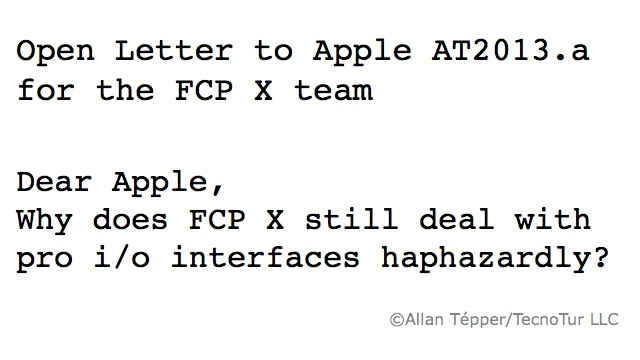
Since Apple released Final Cut Pro X in June 2011, there have been seven updates and many valuable features have been added. Although FCP X fortunately achieved partial compatibility with professional audio/video interfaces as of version 10.0.4, we are now at version 10.0.7 and it still handles those devices haphazardly. I am not talking about capturing from videotape, nor am I talking about printing to tape. Both of those can be done externally if required. I am talking about something much more fundamental: controlling the spatial resolution and framerate of a hardware-based professional audio/video interface for monitoring purposes, like those sold by companies like AJA, Blackmagic, Matrox, and MOTU.
The way it was… (and still is in other pro software editors)
With other professional video editing software, including Adobe Premiere Pro, Avid Media Composer, and even Final Cut Pro versions 6 and 7 (and perhaps further back, but I only remember back as far as 6), critical settings for the professional audio/video input/output devices were accessible on a sequence-by-sequence basis, as they should be. So with those programs, just as you would set a particular project/sequence to be with a particular spatial resolution (i.e. 1280×720 or 1920×1080) and a particular framerate (i.e. 23.976p, 24.000p, 25p, 29.97p, etc.). So if you had one project/sequence at 1080p25 and another at 720p59.94, not only the editing parameters were saved, but also the appropriate settings for the professional i/o interface. That way, if the human editor needs to alternate between projects or sequences, the i/o’s hardware automatically stays in sync as the human editor goes back and forth between projects/sequences.
The way it is as of FCP 10.0.7
As of FCP X 10.0.7, these settings are only accessible in a control panel which is supplied by the pro i/o interface’s manufacturer. There is no control from FCP X to change spatial resolution or framerate of the connected professional i/o device. Instead, within FCP X you only select which i/o interface you’re going to use (presumably in case you had more than one, or to deactivate the use of any) in FCP X’s Preferences>Playback>A/V Output: and then you go and activate external monitoring in FCP X’s Windows>AV Output menu. So if you have to alternate between different spatial resolutions and/or framerates in different projects (as in the example shown in the prior section), you must quit FCP X, make the appropriate change in the external control panel, and then re-launch FCP X. If you forget to do so, in the best case, you’ll realize it because you won’t see proper moving video on your monitor… and in the worst case, you’ll see processed video, which (when the i/o interface supports it) can often be unnecessarily scaled spatially, and/or framerate converted, let alone the delay that this processing often introduces. Even if you remember to change it manually in the external control panel, it is stressful to have to do this continually and is subject to human error each time it is done.
The way it should be in FCP X
Apple should re-establish the capability in FCP that allows controlling these two critical settings (spatial resolution and framerate for professional i/o interfaces) and save them together with the project. Other critical settings which don’t change from project to project —but are specific for a particular monitor— should only be in the i/o’s control panel. In fact, that’s where AJA and Matrox allow for forcing RGB/4:4:4 output for a monitor like the HP DreamColor (and where I hope Blackmagic will eventually, via a software/firmware update), and where in some cases we can set between PsF output and native pure progressive output (as well as forced pure progressive, in the case of an interlaced project used with a DreamColor monitor). There is no reason for that type of adjustment to be in FCP X, since it is more about the monitor than about the project.
Apple should consistently adopt 23.976 nomenclature instead of 23.98 nomenclature in all Apple video apps
In order to work properly within a workflow, the numbers must interchange properly. For example, when I mention that when shooting at 59.94p and then conforming the playback to 23.976p in post, we get natural 2.5 x slow motion, the numbers work. Go ahead: Divide 59.94 by 2.5 and you’ll get exactly 23.976, not 23.98. Of course, I know that even numbers like 23.976, 29.97, and 59.94 are not exact and are in themselves rounded versions of much longer numbers, but they are close enough to work properly within a workflow. That’s why Apple should consistently adopt 23.976 nomenclature instead of 23.98 nomenclature in all menus and Inspectors that make reference to this framerate. This applies to FCP X, QuickTime Player, OS X’s Display Control Panel (once Apple begins supporting 23.976 there), and iMovie. Yes, even iMovie should now distinguish between 23.976p (which is recorded by virtually any camera under US$10,000) and exact 24p, which is recorded by the GoPro camera after a recent firmware update, and optionally by the Blackmagic Cinema Camera.
Please see my other Open Letter to Apple
Please also see:
Open Letter to Apple AT2013.b: Why does the Mac still deal with connected HDTV monitors haphazardly?
Upcoming articles
To make sure you continue to see my upcoming articles, sign up to my mailing list here.
My latest ebook
My most recent ebook is available in two languages. The format is Kindle, but even if you don’t have a Kindle device, you can read Kindle books on many other devices using a free Kindle app. That includes iPad, iPhone, Android phones, Android tablets, Mac computers, Windows computers, some Blackberry phones and Windows 7 phones.
In English:
- At Amazon.com (for all of the Americas and the Republic of India)
- Amazon.co.jp (Japan)
- Amazon.co.uk (United Kingdom)
- Amazon.de (Germany)
- Amazon.es (Spain, pero a lo mejor lo prefieres en castellano, a continuación)
- Amazon.fr (France)
- Amazon.it (Italy)
If you’re going to buy a Kindle book as a gift, you must do so via the Pan-American Amazon store (the first one listed above), regardless of where you live or where the recipient lives.
En castellano:
- Amazon.com (todas las Américas y la República de la India)
- Amazon.co.jp (Japón)
- Amazon.co.uk (Reino Unido)
- Amazon.de (Alemania)
- Amazon.es (España)
- Amazon.fr (Francia)
- Amazon.it (Italia)
Si vas a comprar un libro Kindle como regalo, debes hacerlo vía la tienda panamericana de Amazon (la primera de la lista) sin importar donde vivas tú o donde viva la persona que recibirá el regalo.
Allan Tépper’s books, consulting, articles, seminars & audio programs
Contact Allan Tépper for consulting, or find a full listing of his books, articles and upcoming seminars and webinars at AllanTepper.com. Listen to his TecnoTur program, which is now available both in Castilian (aka “Spanish”) and in English, free of charge. Search for TecnoTur in iTunes or visit TecnoTur.us for more information.
Disclosure, to comply with the FTC’s rules
No manufacturer is specifically paying Allan Tépper or TecnoTur LLC to write this article or the mentioned books. Some of the other manufacturers listed above have contracted Tépper and/or TecnoTur LLC to carry out consulting and/or translations/localizations/transcreations. Many of the manufacturers listed above have sent Allan Tépper review units. So far, none of the manufacturers listed above is/are sponsors of the TecnoTur programs, although they are welcome to do so, and some are, may be (or may have been) sponsors of ProVideo Coalition magazine. Some links to third parties listed in this article and/or on this web page may indirectly benefit TecnoTur LLC via affiliate programs.
Copyright and use of this article
The articles contained in the TecnoTur channel in ProVideo Coalition magazine are copyright Allan Tépper/TecnoTur LLC, except where otherwise attributed. Unauthorized use is prohibited without prior approval, except for short quotes which link back to this page, which are encouraged!

