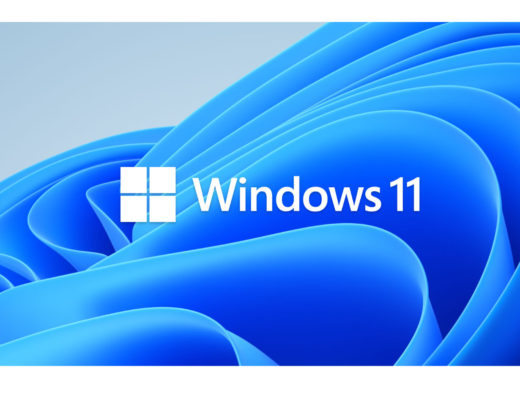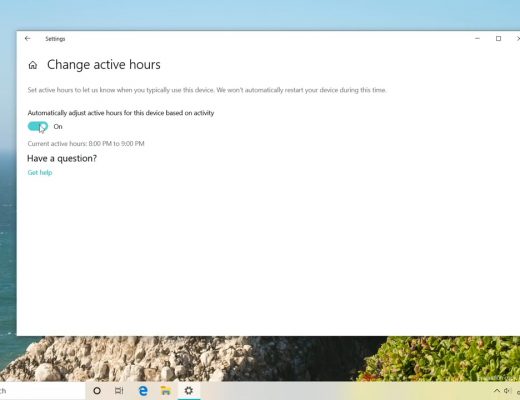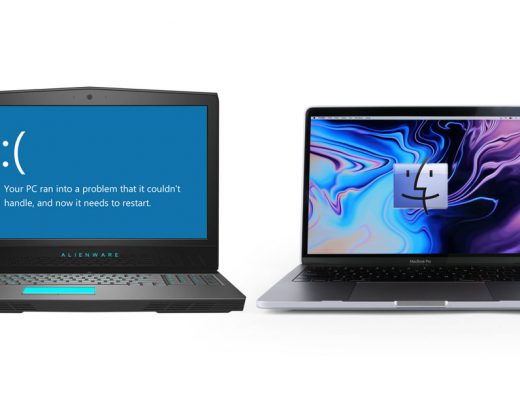I certainly don’t prefer the Windows operating system, but sometimes people must use it. In this article, you’ll learn why the little known LTSC version is the best Windows 10 for production and general sanity. For ≈US$18, you can get a Windows 10 LTSC version genuine Microsoft OEM license. As compared with the parallel version of Windows 10 Home or Pro (which I recently covered in a prior article), ahead you will learn about the many advantages of Windows 10 LTSC version. You’ll be thankful for Windows 10 LTSC’s natural lack of bloatware & nagware, which many consider to be an insult. I’ll also explain how to get it and install it. Finally, I’ll clarify two important details to keep in mind during the installation.
About Windows 10 LTSC versus Home or Pro
First, I’ll clarify that Windows 10 LTSC (Long-Term Servicing Channel) is a special version of Windows 10 Enterprise which Microsoft primarily recommends for mission-critical applications and standalone boxes like cash registers, medical systems (such as those used for MRI and CAT scans), industrial process controllers and air traffic control devices. Even though the standard Home or Pro versions of Windows 10 thankfully returned update control to the user with version 1903 released at the end of May 2019, as I covered in this recent article, there are still many benefits to the parallel Windows 10 LTSC version:
- Virtually no bloatware is pre-installed (as there is with Windows 10 Home and Pro), which saves about 5 GB of space. Also, the bloatware apps can’t be running in the background the way many of them do when installed (unless manually deactivated or manually uninstalled). Many people who install the standard Windows 10 Home or Pro later spend hours uninstalling bloatware and/or deactivating services to free space and improve performance (as covered by Chris Titus Tech in this detailed video tutorial, although he made it before the 1903 update, which makes some parts of it irrelevant). With Windows 10 LTSC, your installation thankfully starts with about 5GB less, so there is much less to remove or deactivate later. Instead of having to spend time uninstalling bloatware (or downloading a third party script to automate its deletion), you simply install less from the beginning. Many people find that to be more logical.
- Rather than having to deactivate many reporting and other background services manually, they are already off by default, or —in some cases— you are given the option to deactivate them as part of a list shown just after installation.
- Lack of nagware: “Try Office 365”, etc.
- All drivers for Windows LTSC match the standard ones for Windows 10 Home or Pro, so there are no compatibility issues.
- Although the Microsoft Store and Skype do not come pre-installed, you may certainly install them if desired.
How to purchase an OEM license
Using this link, you can purchase an OEM license for ≈US$18, as I did myself in preparation for this article, and when I made the first —pain free— installation.
The linked vendor offers genuine Microsoft OEM licenses, and has been independently vetted by ScamAdviser here.
How to download an ISO image to create a bootable USB installer
The best download source I have found so far to download the ISO image is here from Reddit. The 64-bit version is advisable unless for some reason you know that your hardware won’t support it.
Steps to install
Assuming you already purchased the license as explained in the prior section, the remaining steps are to:
- Download the ISO image using the link provided in the prior section (or any other reputable source).
- Create a bootable USB installer. The only way I was able to do this successfully was using the free Rufus application on a Windows computer.
- Boot from the USB installer on the target computer. The method to boot from a USB memory varies among brands of motherboards, but it generally involves pressing a function key, i.e. F1, F2, F3, etc. to enter into the bios and changing the boot order.
- Format your main (often C) drive. (This will erase anything that may have been there before, so back any required files in advance.)
- Follow the on screen instructions to install Windows 10 LTSC.
- Activate the Windows 10 LTSC using the license number you purchased.
During the installation process, the installer will ask you for your work or school account. Enter in any properly formatted professional email address with a domain and you will see the following message:
Your organization doesn’t allow users to set up Windows this way. Use another email address or setup Windows with a local account.
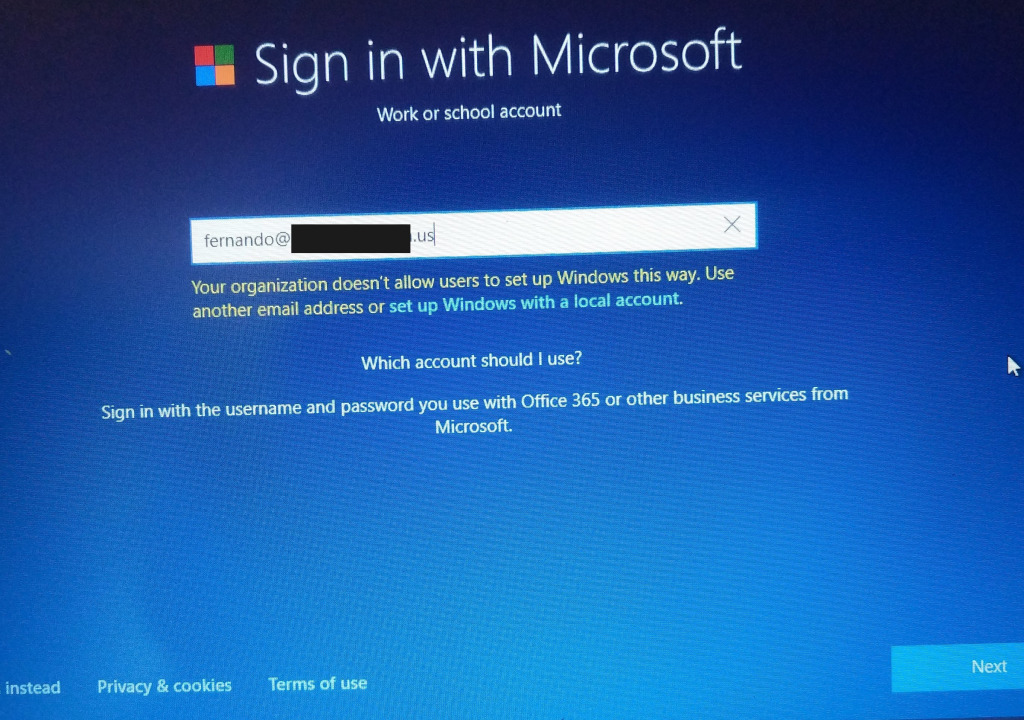
The last words are highlighted, as if it were a link. Just click on the words set up Windows with a local account and procede with the installation with no other surprises.
Related articles/video guide
- Microsoft trash talks Windows 10 LTSC – again (By Gregg Keizer, Computerworld)
- Windows 10 just became usable for mission-critical tasks? (Allan Tépper, ProVideo Coalition)
- How to Optimize Windows 10 for Gaming and Productivity! (2019 video guide from Xander Baatz, although the last section, Debloating, is probably unnecessary or recommended with LTSC)
Conclusions
I don’t love or prefer Windows, but for those times when it’s required, Windows 10 LTSC is the best option, in my opinion.
See my latest ebook
See my latest ebook, Branded RSS podcasting: the definitive guide.
(Re-)Subscribe for upcoming articles, reviews, radio shows, books and seminars/webinars
Stand by for upcoming articles, reviews, and books. Sign up to my free mailing list by clicking here. If you previously subscribed to my bulletins and no longer receive them, you must re-subscribe due to new compliance to GDPR. Most of my current books are at books.AllanTepper.com, and my personal website is AllanTepper.com. Also visit radio.AllanTepper.com.
Si deseas suscribirte (o volver a suscribirte) a mi lista en castellano, visita aquí. Si prefieres, puedes suscribirte a ambas listas (castellano e inglés).
Suscribe to his BeyondPodcasting show at BeyondPodasting.com.
Subscribe to his To boldly split infinitives show at Toboldlysplitinfinitives.com.
Subscribe to his award-winning CapicúaFM show at CapicúaFM.com.
FTC disclosure
No manufacturer is specifically paying Allan Tépper or TecnoTur LLC to write this article or the mentioned books. Some of the other manufacturers listed above have contracted Tépper and/or TecnoTur LLC to carry out consulting and/or translations/localizations/transcreations. Many of the manufacturers listed above have sent Allan Tépper review units. So far, none of the manufacturers listed above is/are sponsors of the TecnoTur , BeyondPodcasting CapicúaFM or TuRadioGlobal programs, although they are welcome to do so, and some are, may be (or may have been) sponsors of ProVideo Coalition magazine. Some links to third parties listed in this article and/or on this web page may indirectly benefit TecnoTur LLC via affiliate programs. Allan Tépper’s opinions are his own. Allan Tépper is not liable for misuse or misunderstanding of information he shares.
Copyright and use of this article
The articles contained in the TecnoTur channel in ProVideo Coalition magazine are copyright Allan Tépper/TecnoTur LLC, except where otherwise attributed. Unauthorized use is prohibited without prior approval, except for short quotes which link back to this page, which are encouraged!

Filmtools
Filmmakers go-to destination for pre-production, production & post production equipment!
Shop Now