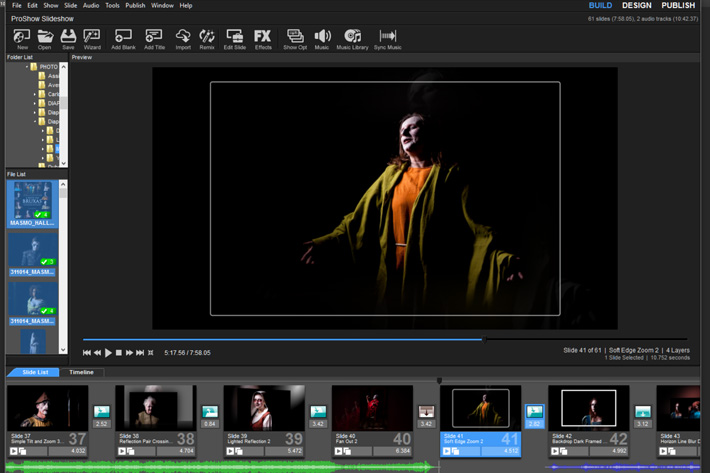
Mostly I like to control the whole process of creating a slideshow, but wizards or assistants are something we’ve grown used to, so when Photodex announced that the Wizard in ProShow 8 was better than ever, I had to give it a try. I can say I am happy with the results. What do you think?
Wizards and magic. I had to put the two words together when recently, just when I had picked my version of ProShow Producer 7 to create a slideshow, Photodex sent me a preview version of ProShow 8, both the Gold, for home use, and the Producer, which has all the bells and whistles for users wanting a little bit more of features and control.
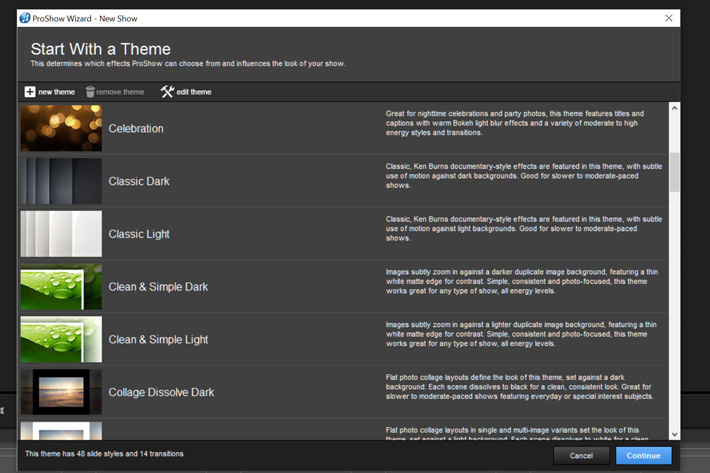
One of the features from ProShow Producer I rarely use is the Wizard. Although I like the idea of having an assistant, I like to control the whole flow of images in a slideshow, so depending on a wizard is not something I do. This said, it is always a good thing to try features before deciding if they can be integrated – or not – in your workflow.
We had a good example of the use of wizards here at ProVideo Coalition, some time ago. I wrote one article about a new software, Scott Simmons went on to test it and found it was quite an interesting option, for reasons he explained (go and read the article) and then I went on and explored another assistant, the Video Snapshot feature in some Canon cameras. We all learned something from the experiences.

With that in mind, I decided to try the Wizard on ProShow Producer 8, because as Photodex revealed, “the wizard you know and love is more powerful and better than ever.” In fact, the wizard now offers a new interface and becomes a one-stop-shop for mixing content, music, FX and settings in one window, to quickly produce a professional slideshow.
Two things convinced me to explore it: the fact that I can manually pick, if I want, effects for each slide and each slide transition in the slideshow, and the fact that it is now possible to maximize “your work area by selecting the dialog size that best fits your screen”. Working on a 30-inch screen, my trusty Dell, I felt I could, now, use the wizard in a more convenient way.
The Wizard in ProShow 8 is not a canned solution where you’ve to accept whatever comes out of it. It is a way of automatically creating a show with very little effort. You select the photos, videos, text and music, tell the Wizard the theme and how fast or how slow you want the whole show to run, and the process starts.
The theme and energy level work together to define the types of effects used in your show. The length of your show will vary with the amount of content selected and the energy level you’ve chosen. Built-in to the Wizard, you’ll find 45+ themes to choose from, featuring over 950 effects. And it does not stop there, as you can create your own custom themes and effects for the Wizard. When the show is compiled, you can watch it and, if not happy, ask the Wizard… to do some more magic. The program will redo the slideshow presenting other choices, which will vary according to any changes you made in the selection of theme and energy.
Once the wizard is finished, you can publish the show right away, or you can use it as a starting point. In fact, that’s what I did with the show used to illustrate this article. I went through the wizard multiples times, until I was happy with the automatic solution it offered, and then took it to the timeline of ProShow Producer 8, to adjust what I felt should be changed. But I’ve no doubts, using the wizard made it faster, once I had defined the theme and energy of the slideshow, to get something close to my idea. In that sense I should probably say that in the future I will use the Wizard without fear.
After I was finished customizing what I wanted, with some transitions effects changed and the music adjusted to the whole length of the slideshow, I was ready to save my work. Although I’ve made some changes, the slideshow published here – and that you can also watch in YouTube – represents well what the Wizard offers now.
For the music in the slideshow I decided to go with something that everybody is familiar with, but has not much to do with the subject itself. I did it for two reasons: the theme is free to use, and is part of the growing music library collection of ProShow. That’s a very important aspect to consider, if you’re creating videos or slideshows in ProShow for public distribution. I’ve written before, here at Provideo Coalition, about the importance of using audio sources obtained legally, and pointed then to some sources available online. Well, ProShow has a built-in library of music and sounds that is growing.
Choosing the theme for this slideshow took a while. Both that and reordering some slides and defining timings so music and images go hand-in-hand, once I had decided on the musical score, took some hours, until I was finally happy. Some will feel strange that the whole theme is played twice, but for them I’ve a good answer. Or a few: I felt it kept the slideshow as a whole, I did not have something similar that would keep the atmosphere… and the theme made part of the ProShow package I was testing so it made sense to show what could be made with it.
Some may ask why I did not shorten the viewing times of the slides, so they would run all within the length of the music. For that I would have to change (shorten) the effects and transitions – what does not work for some of them -, because those things do take some time to happen. So the option was to repeat the score. There is no way round, as Photodex clearly point when explaining how the system works, either in the Wizard or using the regular tools.
If you use Auto to sync music and slides two things may happen: if you have a five-minute song with only 20 slides, the energy level will be extremely low. Slides will stay visible for a long time and effects will move very slowly. If your song is only one minute long, and there are 300 slides, the energy level will be extremely high. Slides will only appear for a blink of an eye and effects will move very quickly.
That’s the reason why I prefer to use Custom, which gives me more control over the pacing of my show. Then, what I’ve to do it to add more sounds, exactly what I did here. The tools for Audio allow to mix, trim and fade sound, for complete control over the final results. For now, though, I mostly relied on the magic of the Wizard. The experience has showed me that I can work in tandem with the Wizard, and that’s an important discovery. I define the order of slides, the pace I aim to give the show and let the Wizard do its part. Then I can adjust everything in the timeline.
The show itself, and this is a footnote, is a collection of some of the photos taken in the last couple of years at regular shows presented at a museum I’ve worked with for a long time. Throughout the year, when Friday’s fall on a 13th, they’ve a show, along with one for Halloween. The photos were all taken backstage, with the people who work at the museum cast as actors. I created a make-shift studio, either based in one flash or one LED panel, and photographed the participants before or after the show. It’s an interesting collection showing the evolution of their talents and characters.

