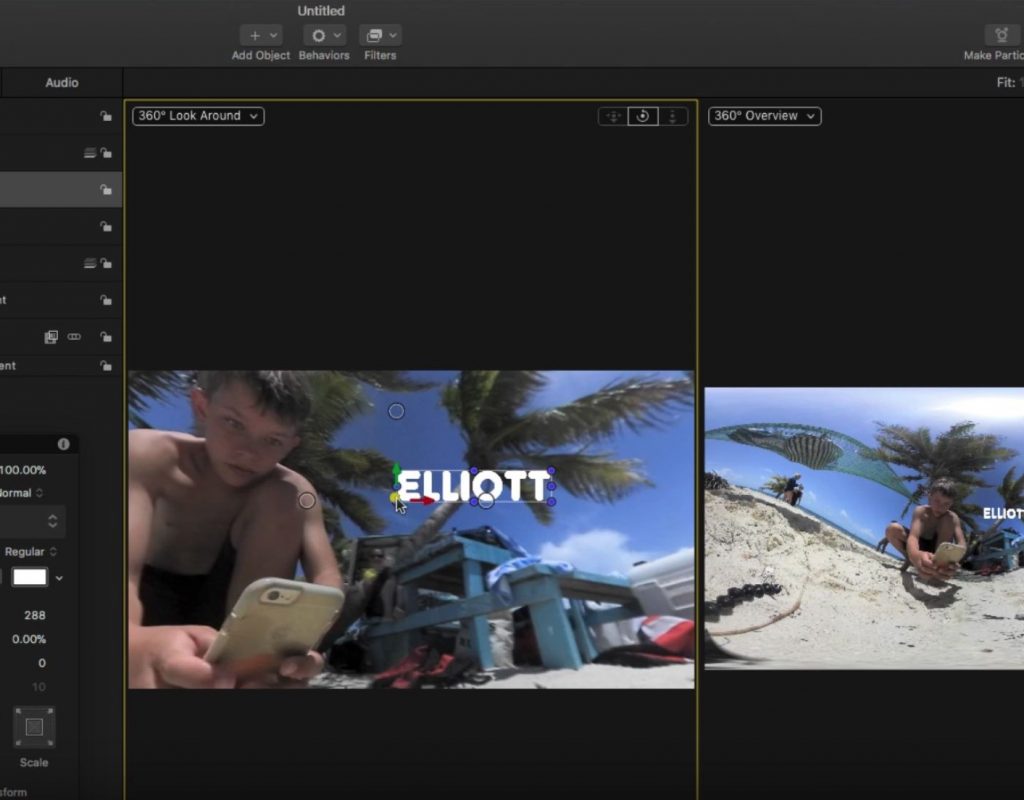https://www.youtube.com/watch?v=MZL_PwWHx_c
This week on MacBreak Studio, I talk with Ripple Training’s Steve Martin about the 360 toolset in Motion.
For years, you’ve been able to use Motion to create titles, transitions, and effects that you can then publish for use in Final Cut Pro X. As of version 5.4 (introduced at the same time as Final Cut Pro 10.4), you can now create 360 versions of any title, transition, or effect.
To explore how to work with 360 in Motion, I start by creating a project directly from a 360 (equirectangular) video clip. Motion can tell it’s a 360 clip and automatically configures the project settings to match.
Part of that configuration includes a new 360˚ Environment group which contains the 360 video clip. The Viewer is split by default into two viewports – you can configure up to 4 viewports in Motion when working in a 3D or 360 project – with one viewport serving as the overview of the full ER clip, and the other, called the “360˚ Lookaround”, serves as the viewer experience of the clip as it will appear when published.
Just like in Final Cut Pro, you can change your default orientation, but in Motion it’s accomplished using a filter that you apply to the clip. The Heads Up Display populates with axes controls for pan, tilt, and roll so you can easily set your starting orientation.
You can add text to your 360 clip, style it any way you like including full 3D text, and animate it using Motion’s powerful behaviors. You can add effects to your video as well, and a very fun thing to work with in 360 is particle effects.
In this example, I start with one of the emitter presets that simulates rain. It doesn’t look very good at first, since it wasn’t designed for a 360 project, but it can be easily modified to fill the 360 sphere. These modifications are the same ones you’d use to make an emitter work in 3D space: enabling the 3D checkbox, and changing the shape to a box or sphere so that the particles are born and move in a 3D volume.
Once set up, you can turn off the video, and publish the particle emitter as a template to be applied to any 360 video in Final Cut Pro X.
Check it all out above. If you are interested in 360 video, definitely check out Steve’s excellent tutorial on 360 video in Final Cut Pro X.