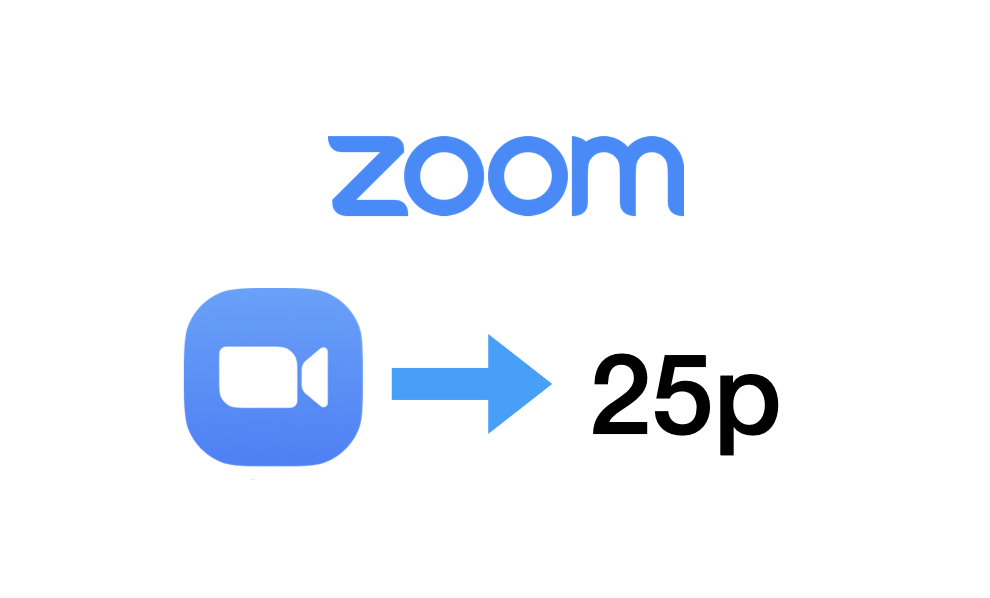
Thanks to a panelist on Alex Lindsay’s Office Hours, I discovered (and later verified myself) that Zoom.us has established exact 25p as the de facto worldwide framerate for video teleconferencing. Zoom.us is one of the most popular teleconference services, and there is no setting. We have confirmed that the video sent by Zoom.us (and the provided video file from Zoom.us) is 25p CFR (constant framerate) no matter what the source video framerate may be. This article is about what that means for us, and the best practices to maintain framerate consistency throughout a workflow to avoid unnecessary cadence conversions, especially when the video is only for the web. I also cover what to do in those cases when the final video absolutely must go to air in an ex-NTSC region… or in the event you need to create Blu-ray or DVD for such an ex-NTSC region.
Scope of this article about Zoom.us
This short article is only about temporal resolution (i.e. framerate) with Zoom.us. It does not cover the spatial resolution for Zoom.us (which I covered previously in this article) or audio for Zoom.us (which I have covered before, and will likely cover again).
Set the camera to a matching (or even multiple)
If your production cameras offer 25p…
- If your cameras offer 25p, set them to 25p. (See note below.)
- If your camera offers setting the shutter as angle, set it to 180 degrees. Otherwise, set it to 1/50 or the closest available setting to get a 180 degree shutter.
If your cameras don’t offer 25p but do offer 50p…
- If your cameras don’t offer 25p but do offer 50p, set them to 50p.
- Set the shutter speed to 1/50 or the closest available setting. That’s because Zoom.us will throw away half of the incoming 50 frames to make them 25 only 25 frames per second, so you’ll end up with a 180 degree shutter.
Regarding concern about potential flicker in 60 Hz countries: I know that sometimes, depending upon the lighting technology used in a 60 Hz countries, there can be flicker if shooting at 25p or 50p. However, this only happens with certain types of lighting. If you discover this is a problem for you, consider substituting your lighting with one that is immune from this.
If you are going to do external screen recording…
Considering that Zoom.us only sends 25p, if you are going to do screen recording which includes a feed from Zoom.us, you should set your graphic system to match it (or more often, a 2x version). In other words, you should set the display setting in the computer’s graphics to be either 25 or 50 Hz. This is so the screen signal will either match the original cadence, without conversion.
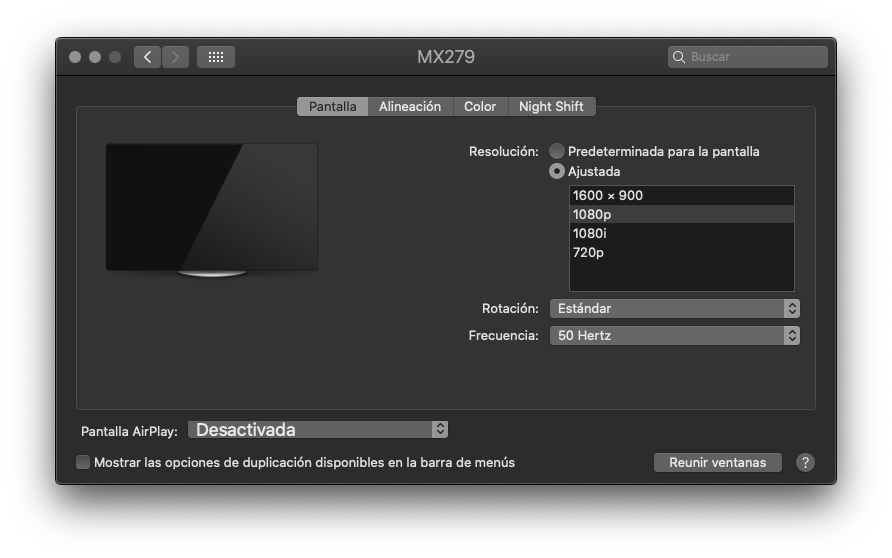
In macOS in Castilian (castellano), that will be as shown above with the 50 Hertz setting. In macOS in English, it will be as shown below:
Below, ScreenFlow settings:
After that, if you are using a tool like ScreenFlow from Telestream, you should set it for 25 as shown above in Castilian (castellano) or below in English.
Editing at 25p
If your video editing software allows for setting the framerate, set it to 25p manually when creating the project. If you are using iMovie, dragging your first clip at 25p will set the project framerate to 25p.
How to distribute the 25p footage from Zoom.us
- If it is for the web, leave it alone as 25p.
- If it is for DVD or Blu-ray where it’s okay to have a PAL-derived rate, leave it alone. Your DVD or Blu-ray authoring software will automatically know whether to leave it alone, convert it into 25PsF for DVD (quasi 50i with the same temporal information in each quasi field) or repeat frames for 50p for Blu-ray. If your DVD or Blu-ray players accept those rates, it’s the cleanest way to handle it.
- If it is for over-the-air TV in an ex-NTSC region where they demand a derived NTSC framerate like ≈23.976, ≈29.97 or ≈59.94, do whatever they demand, but only with the final version for them.
- If it is for DVD or Blu-ray where the players are NTSC-derived only, then you will have no choice but to convert the last version for that distribution. It could be slowed down from 25 to ≈23.976 with pitch correction or it could be standards converted via an app to ≈29.97 or ≈59.94.
Conclusions
Zoom.us has set the de facto worldwide framerate for teleconferencing to 25p. As long as your final delivery allows for 25p, this is definitely a situation where it’s better to join them then fight them. That’s why I have covered how to shoot, potentially edit and distribute at the native 25p established by Zoom.us. If you absolutely must deliver ≈23.976, ≈29.97 or ≈59.94 to some venues, follow the instructions I covered in the article.
(Re-)Subscribe for upcoming articles, reviews, radio shows, books and seminars/webinars
Stand by for upcoming articles, reviews, books and courses. Sign up to my free mailing list by clicking here. If you previously subscribed to my bulletins and no longer receive them, you must re-subscribe due to new compliance to GDPR. Most of my current books are at books.AllanTepper.com, and my personal website is AllanTepper.com. Also visit radio.AllanTepper.com.
Si deseas suscribirte (o volver a suscribirte) a mi lista en castellano, visita aquí. Si prefieres, puedes suscribirte a ambas listas (castellano e inglés).
Suscribe to my BeyondPodcasting show in English or CapicúaFM en castellano.
FTC disclosure
No manufacturer is specifically paying Allan Tépper or TecnoTur LLC to write this article. Some of the other manufacturers listed above have contracted Tépper and/or TecnoTur LLC to carry out consulting and/or translations/localizations/transcreations. Many of the manufacturers listed above have sent Allan Tépper review units. So far, none of the manufacturers listed above is/are sponsors of the TecnoTur , BeyondPodcasting CapicúaFM or TuSaludSecreta programs, although they are welcome to do so, and some are, may be (or may have been) sponsors of ProVideo Coalition magazine. Some links to third parties listed in this article and/or on this web page may indirectly benefit TecnoTur LLC via affiliate programs. Allan Tépper’s opinions are his own. Allan Tépper is not liable for misuse or misunderstanding of information he shares.
Copyright and use of this article
The articles contained in the TecnoTur channel in ProVideo Coalitionmagazine are copyright Allan Tépper/TecnoTur LLC, except where otherwise attributed. Unauthorized use is prohibited without prior approval, except for short quotes which link back to this page, which are encouraged!

